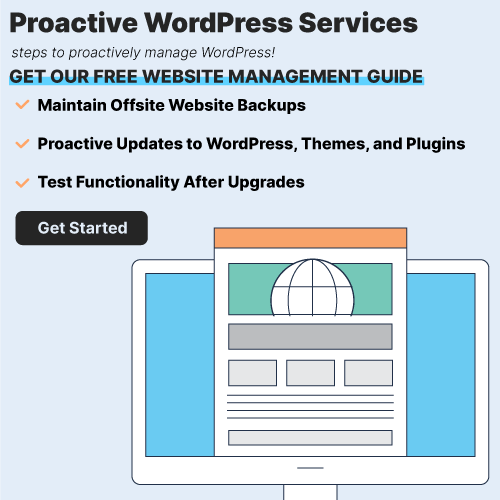So you’re getting a “Missed Schedule” error on your WordPress site, huh? Is there anything to worry about? There is no need to panic. That’s just an error message telling us that the scheduler isn’t working correctly. In this article, we’ll explore some ways to fix it and get back up and running in no time!
The Missed Schedule error in WordPress is a notification that appears when the WordPress scheduler isn’t working correctly.
The WordPress scheduler is a background process that allows your site to post content automatically. When it’s misconfigured, the scheduler might miss some of those posts and you’ll start seeing “Missed Schedule” errors as soon as they’re supposed to be published.
Why Does the WordPress Missed Schedule Error Happen?
WordPress has a bunch of different jobs that it schedules based on what needs to get done. These “schedulers” are also called crons, which have different uses in UNIX-based systems.
Here’s the thing – WordPress crons aren’t true “cron” jobs. Not being able to reach the server settings impacts your ability and means you cannot configure crons on your system.
By simulating crons, WordPress avoids these limitations. Instead of executing them at a certain time, WordPress needs user activity to generate these phony cron functions.
As such, the scheduler runs when someone arrives on your site or refreshes the page. This usually works well, but there are occasional hiccups. When the scheduler misses a post, it results in the “Missed Schedule” error.
Why is the WordPress Missed Schedule Error an Issue?
The WordPress Missed Schedule error is a nuisance, but not one that will cause significant harm. This means there’s no need to panic if you encounter this issue on your site.
In the worst-case scenario, the scheduler might miss multiple posts and affect your SEO performance by delaying publishing times. However, even then it won’t have a significant impact on rankings.
The most frustrating thing about this error is that it usually doesn’t happen often so you’ll have a hard time troubleshooting the problem. In certain cases, your site might be affected by server issues or even malware! So let’s take a look at how to fix the WordPress Missed Schedule issue and get up and running.
How to Fix the WordPress Missed Schedule Error?
This is a relatively simple issue to repair, well, compared to many other WordPress issues. In the sections that follow, we’ll look at two approaches to avoid missing posts. We will start with one relying on plugins, and then talk about how you can fix the issue by accessing your server.
1.) Use the scheduled post trigger plugin
If you’re seeing “Missed Schedule” errors on your WordPress site, one possible solution is to use the Scheduled Post Trigger plugin.
This plugin allows you to set up posts that will publish regardless of whether the WordPress scheduler is working correctly. If any missed schedule errors are identified, this program posts them immediately.
Basically, the plugin performs a search on through website for cron jobs that have not been run and then notifies you when it finds any.
The great thing about this method is that the plugin will work instantly and you don’t need to configure any settings. It will only take a few seconds to install and start working!
However, there is one downside to this plugin. Since it relies on a third-party service, there’s always the potential for something to go wrong. If that happens, you’ll need to reach out to a website maintenance team for support.
2.) Manage crons via the server
If you have access to your server’s settings, you may schedule your cron jobs manually. However, this method will only work if you first turn off WordPress crons to avoid any issues.
Use an FTP client (FileZilla) to access your website file. Inside the root folder, find the wp-config.php file.
Choose the View/Edit option after clicking on the file, and then add: define(‘DISABLE_WP_CRON’, true);
After that, you’ll need to set up manual crons on your server via the control panel. You can ask your host for help if you’re not how to do this or if you’re even able to.
If you use cPanel, you’ll be able to find Cron Jobs option under a tab. You can create instant cron jobs with ease, as well as plan recurring tasks to be run on a regular basis. Any intervals above 4-5 minutes can be too much, and running cron jobs for too long will strain your server.
However, while you can use your server to control the crons, you are required to manually execute tasks. If you want to manually set your crons, that means you’ll need to master UNIX commands, which implies that you need to improve your knowledge when it comes to controlling crons on a manual basis.
Final Thoughts on Missed Schedule Errors in WordPress
In conclusion, WordPress crons can be a great feature but you need to make sure they’re configured correctly. If the WordPress missed schedule error is occurring, it’s probably because your server doesn’t have access to its settings.
That means that to fix this issue and stop seeing these errors on your site, there are only two options: use the Scheduled Post Trigger plugin or set up your crons through your server.
Whichever option you choose, make sure to take the necessary steps to avoid future missed posts and keep your website running smoothly. I hope this article will help you with that!
If you need some help on your 301 Redirects, check out our blog post on How to Manage 301 Redirects.